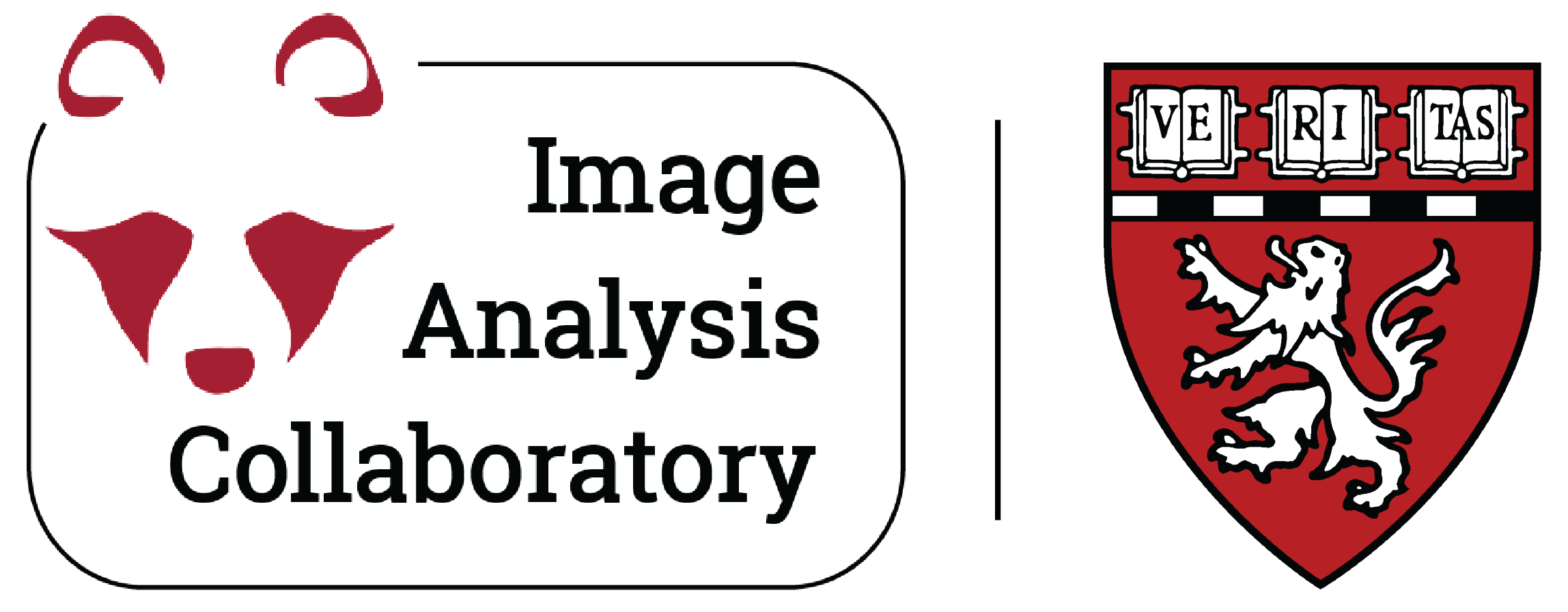2 - Working with Multi-Channel Images#
2.1 - Composite images - channels display, splitting and merging#
File > Open Samples > Fluorescent Cells(IJ:26.4)Image > Color > Channels Tool(IJ:28.7.5)toggle the
Channelcheckboxes to show/hide the respective channelchange the dysplay mode:
using the dropdown menu, switch between
Composite,ColorandGrayscalemodes and observe the changes in the image display
select back the
Compositedysplay modeImage > Color > Arrange Channelsclick on
New 1, and selectMagentato change the LUT of the first channel
re-arrange the order of the channels:
in the
New channel ordersettings, modify the order of the channels by changing the order of the123numbers (e.g. 213)click
OKto apply the changes
split channels
Image > Color > Split Channels(IJ:28.5.1)
merge channels to composite
Image > Color > Merge Channels(IJ:28.5.2)check
create compositecheckbox (IJ:28.5.2)
LUT (look-up table) (IJ:19.17 & IJ: 28.15)
change
LUTof the channels (LUTin thestartup toolsorImage > Lookup Tables)
color blindness
convert to RGB Color:
Image > Type > RGB Color(IJ:7)Image > Color > Simulate Color BlindnessImage > Color > Dichromacy
2.2 - RGB images - replace red with magenta#
File > Open Samples > Fluorescent Cells(IJ:26.4)convert to RGB Color:
Image > Type > RGB Color(IJ:7)Image > Color > Replace Red with Magenta