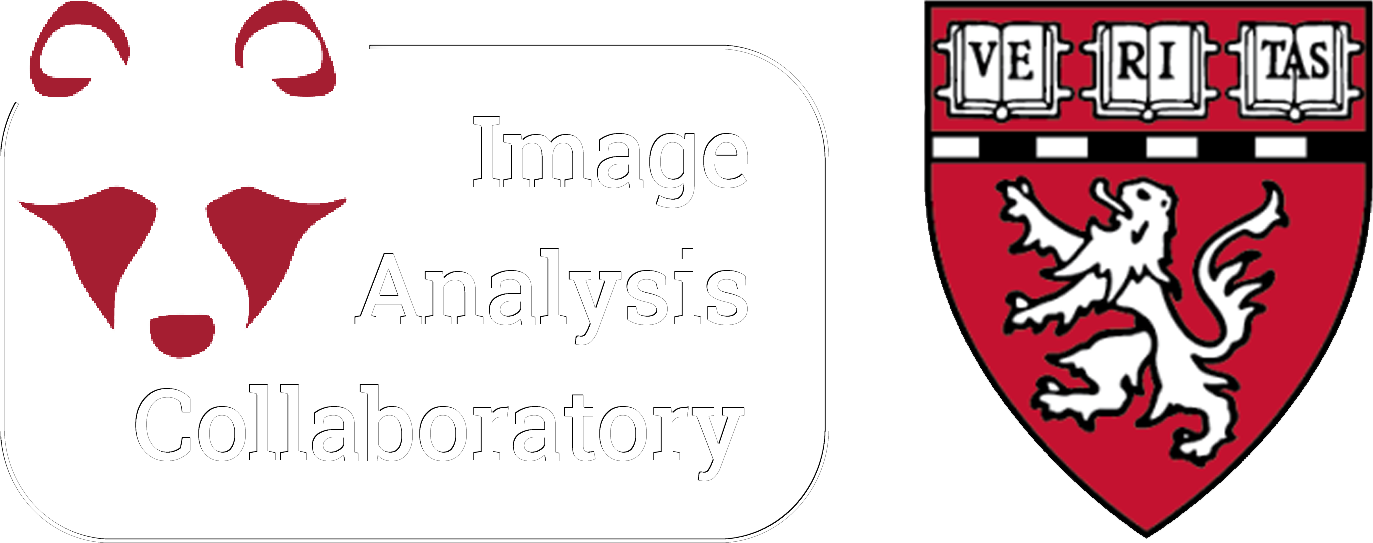QuPath projects and user-interface#
Practice#
QuPath projects and GUI
Change LUT colors of the channels (Brightness & Contrast tab)
DAPI = blue, FITC = green, TRITC = red, CY5 = yellow
LUT, Brightness & Contrast and pixel values
Select one of the channels for display
Zoom into the image to inspect the value of a single pixel, and note its value
Adjust the Brightness & Contrast, and the LUT range (min/max)
How did the pixel value change?
Change the LUT to grayscale or any other color
How did the pixel value change?
Multi-viewer
Use the command list (Command/CTRL + L) to find the command to add a second display window to the default window
Display one channel in each viewer window
Zoom in and out, then export snapshots (make sure to include a scale bar)
QuPath manual annotations
Recreate the annotations seen in slides
Recommended: use the paint brush tool
Lock your annotations
Create an annotation to circle a region of interest (ROI)
Circle a region of high signal intensity in the fibronectin channel
Lock your annotation
Optional: rename it